· Workload/ Case Plan/Youth Trans/Select Child
![]()
· Independent Living icon is where information was documented in FACTS prior to 2010, they are no longer used and are Read Only. Independent living screens can be accessed by clicking on the downward arrow next to the Youth Transitioning icon and selecting the “old” icon.
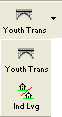
· The Client List for the Youth Transitioning screens displays the client ID and Name for all clients within the case record who are identified on the Client/Info screen as <Participating as Child>

![]() - creates a new record on the NYTD database table for the client in focus
- creates a new record on the NYTD database table for the client in focus
![]() - accesses an existing record
- accesses an existing record
![]() - alert that the client in focus is due for an assessment, review, etc.
- alert that the client in focus is due for an assessment, review, etc.
Use the navigation tree on the left side of the screen to access and complete the Youth Transitioning screens.
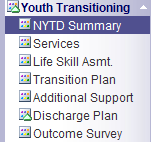
Summary (NYTD)
· The NYTD Summary area provides a high-level overview of the fifty-five (55) NYTD Elements of the Federal report. The indicators (checks (green), X’s (red) and red circled exclamation point) show if they are complete, not compete or error. Legend is present on bottom of screen.
Five tabs are present on the summary screen. The first three tabs are present on all Served Youth and the remaining two tabs are only present on those youth 17 years old or older.
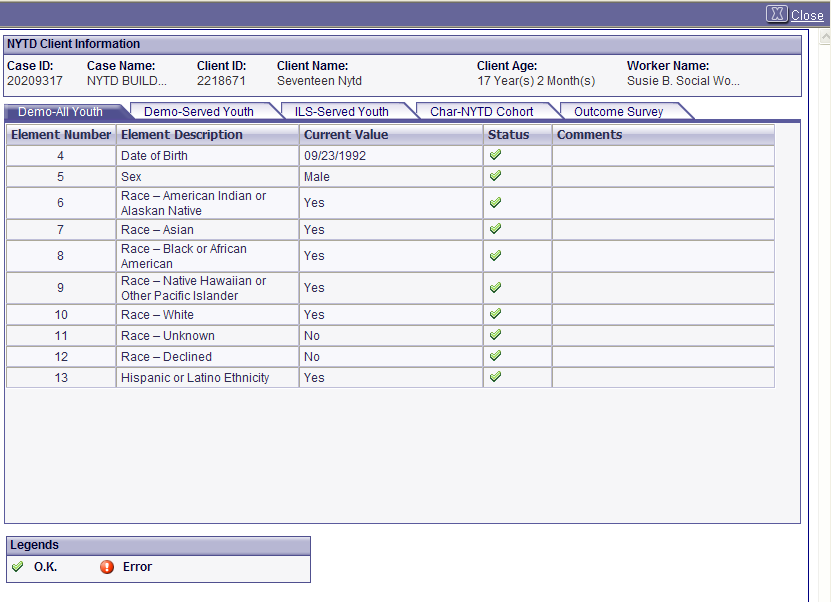
Services
The Services screen will consist of two sections: IEP Information and Services List.
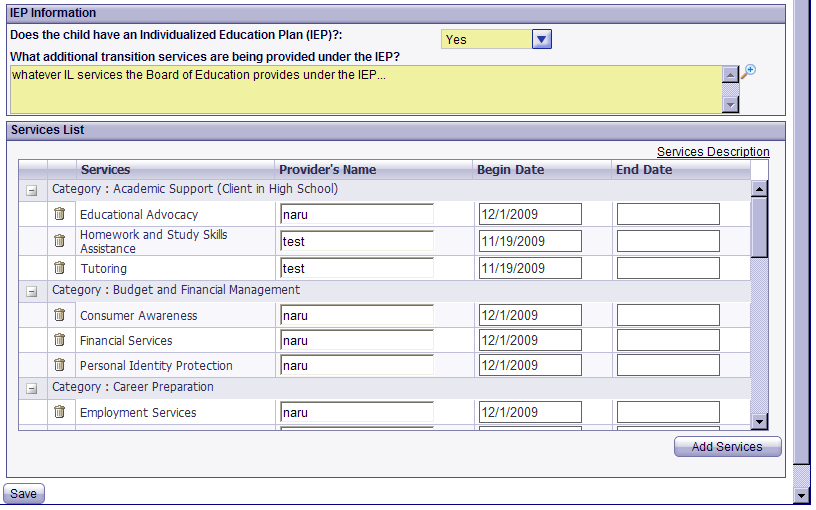
· IEP Information: collects information required for the Uniform Case Plan report regarding transition services being provided through the school system.
o IEP Information consists of a dropdown selection with Yes/No/Not Applicable options available to the user as well as an Explain textbox.
o If user selects Yes or No, Explain textbox will become mandatory.
· Services List: allows the worker to document non-paid Transitioning services provided to the clients within the case record identified as Participating as Child.
NOTE: Paid Transitioning services are documented on the Service Log screen in FACTS.
o Service Description hyperlink-when the worker clicks the link, a list of all services and their definitions will be present.
o The Services List contains an inset grid with the following columns: Services, Provider’s Name, Begin Date and End Date.
o Click ![]() A pop-up window will open.
A pop-up window will open.
o User has the ability to add from one service to all services listed within each category.
o User can enter the Provider’s Name and Begin Date from the Update Information section.
o To select ALL services at the same time, user will click the checkbox beside the ID/Service Description.
o To select ONE service at a time, worker will click the checkbox beside each individual service.
o Once all appropriate services are selected, the worker can enter a provider name and begin date that will populate for all selected services, and then click <OK>.
o Once <OK> is selected, the services will pull to the main window of the screen.
o If the worker does not entered the provider name and/or service begin date prior to clicking the Save button, a pop-up error message will appear that the provider name and service begin date are required to add the screen.
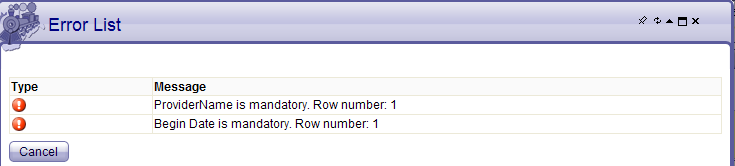
o Once services are initially added, worker will have the ability to modify the Provider’s Name, Begin Date and End Date from the services list grid.
o To add additional services, the worker will click the Add Services button.
o Command Buttons:
§ ![]() - commits the information entered on the screen to the database.
- commits the information entered on the screen to the database.
§ ![]() - opens the Add Services multi-select window.
- opens the Add Services multi-select window.
§ ![]() - Trash Can icon will appear in the grid row(s) after at least one service has been saved to the screen.
- Trash Can icon will appear in the grid row(s) after at least one service has been saved to the screen.
§ Filter/Sort- Clicking Services header sorts the grid by Category and services within each specific category.
Life Skill Assessment (LSA)
· The Life Skills Assessment screen will consist of a due date and an inset grid on the upper portion of the screen.
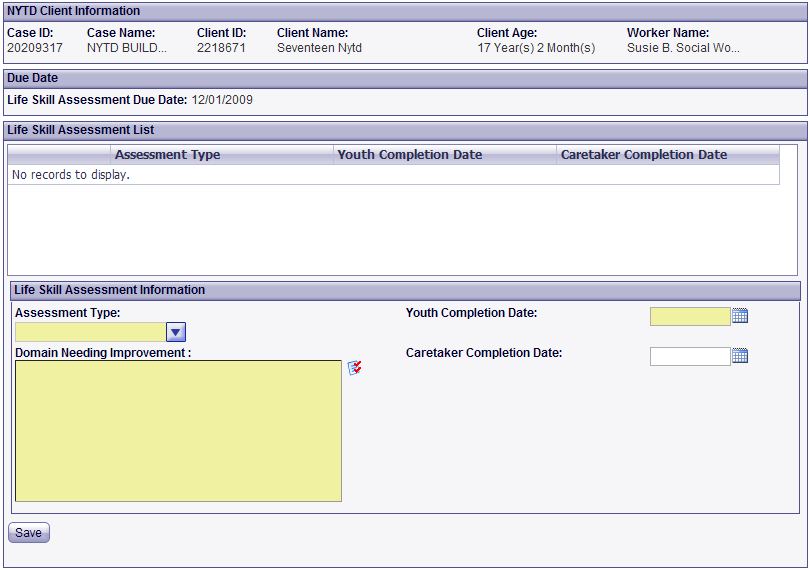
o The Life Skills Assessment Due Date will system populate from the youth’s age or placement start date
o Information displayed in the grid include:
§ Assessment Type
§ Youth Completion Date
§ Caretaker Completion Date
· Assessment Type- will be selected from a mandatory dropdown picklist. This will identify which Ansell Casey Life Skills Assessment the youth has completed.
· Domain Needing Improvement - based on the assessment type selected, the multi-select picklist will enable those domains attached to that specific assessment. At least one domain must be entered when an assessment type is selected.
· Youth Completion Date- Mandatory date field to document when the youth completed the LSA being documented.
· Caretaker Completion Date- Non-mandatory date field that is worker editable.
o Command Buttons
§ ![]() adds the information entered on the screen to the database.
adds the information entered on the screen to the database.
§ ![]() allows you to enter another Life Skill assessment.
allows you to enter another Life Skill assessment.
§ ![]() deletes the highlighted row in the inset grid and appears in the grid row(s) after at least one service has been saved to the screen.
deletes the highlighted row in the inset grid and appears in the grid row(s) after at least one service has been saved to the screen.
Transition Plan
· The Transition Plan consists of four sections: Transition Plan Dates, Life Skill Domain Needing Improvement, Life Skill Needing Improvement and Life Skill Improvement Detail.
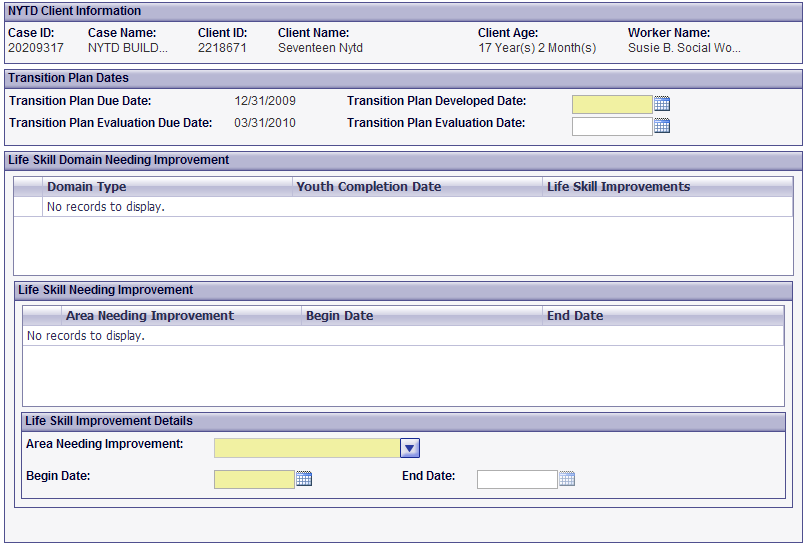
· Transition Plan Dates
o Transition Plan Due Date – system-populated date calculated to thirty (30) days past the Life Skills Assessment Due Date
o Transition Plan Developed Date- Mandatory field. Worker editable date entered at the completion of the Transition Plan for the current Life Skill Assessment. Documents the date on which the worker & youth complete the development of the initial Transition Plan.
o Transition Plan Evaluation Due Date- System populated date that the client’s transition plan is due for evaluation/review.
o Transition Plan Evaluation Date- Worker editable date entered at the completion of the most recent evaluation of the client’s transition plan.
· Life Skill Domain Needing Improvement- System populated inset grid based upon selections the worker has made in the Domain multi-select picklist on the Life Skills Assessment screen. The inset grid consists of the following four columns: Assessment Type, Domain Type, Youth Completion Date and Life Skill Needing Improvement.
o If multiple domains are selected on the Life Skills Assessment, then multiple rows will be reflected on the inset grid.
· Life Skill Needing Improvement - consists of an inset grid on the bottom portion of the screen. The inset grid consists of the following three columns; Areas Needing Improvements, Begin Date and End Date.
· Life Skill Improvement Details- to build the inset grid, the worker will select the domain from the dropdown picklist. Life skills available to the worker are based upon the highlighted row within the Domain Needing Improvement grid.
o Not all domains have corresponding life skills.
o Once the selections are made, the life skills needing improvement will appear in the inset grid.
o Command Buttons
§ ![]() adds information entered on the screen to the database.
adds information entered on the screen to the database.
§ ![]() allows you to enter another Life Skill.
allows you to enter another Life Skill.
§ ![]() deletes the highlighted row in the inset grid and appears in the grid row(s) after at least one Life Skill has been saved to the screen.
deletes the highlighted row in the inset grid and appears in the grid row(s) after at least one Life Skill has been saved to the screen.
Additional Support
The Additional Supports screen collects information required for the Uniform Case Plan Report. It consists of three questions with dropdown picklists of Yes/No/Not Applicable, Applicable Referral Date, Contact Person and explanation text boxes.
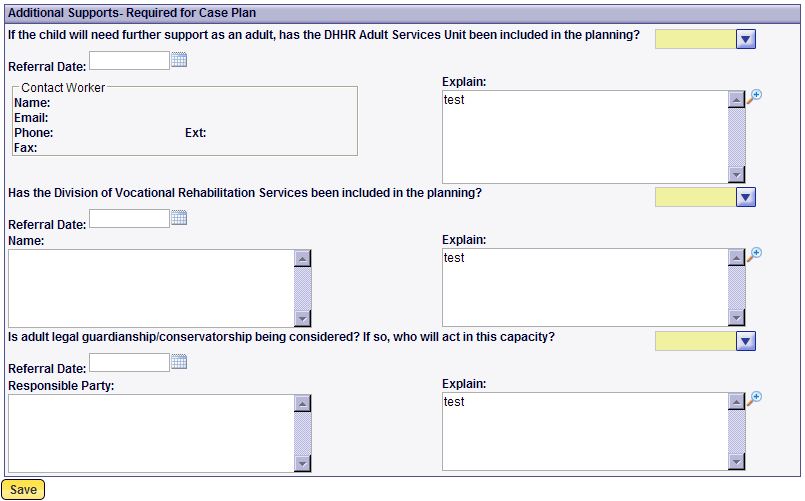
Discharge Plan
· Planning- consists of two tabs:
o Youth Achievement/Outcomes-worker enters the date for each selected outcome of achievement.
o Discharge Checklist (PEDDL) - worker enters the date for each selected document that was provided to the client.

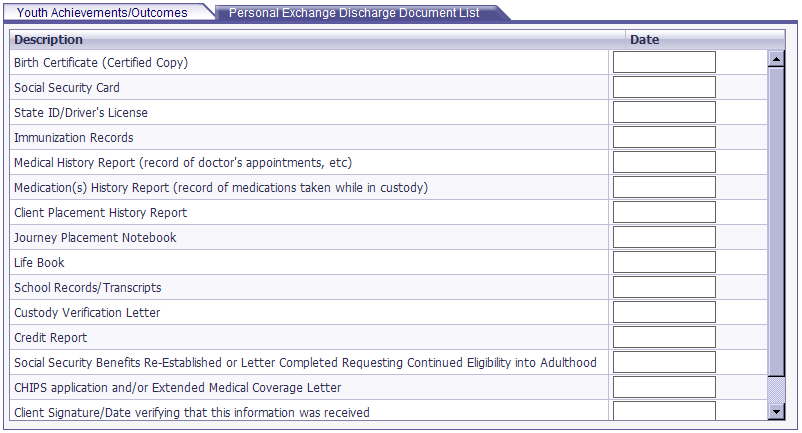
· Connection- Worker will document the name and contact information for any current permanent connections with adult(s).
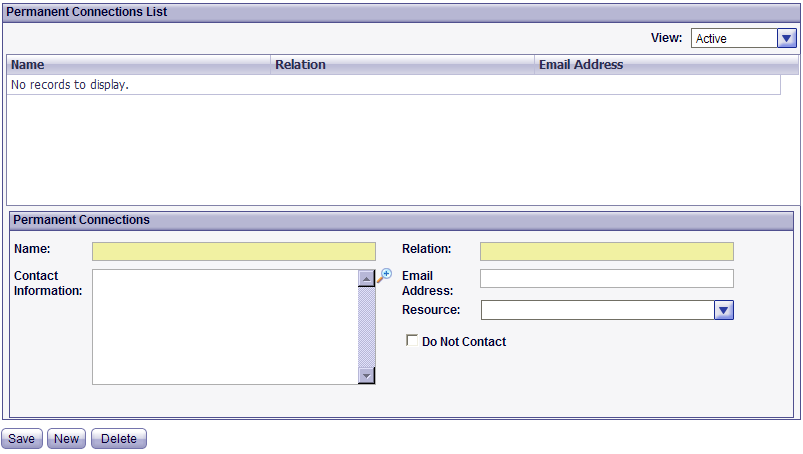
o Dropdown picklist will be available to display ALL, ACTIVE, or INACTIVE connections.
o Permanent Connections List- an inset grid listing those adults along with their relation to the youth, the adult’s contact information email, resources dropdown and Do Not Contact check box.
o Command Buttons
§ ![]() adds information entered on the screen to the database.
adds information entered on the screen to the database.
§ ![]() clears screen to allow entry of new/updated information
clears screen to allow entry of new/updated information
§ ![]() removes information on the screen-must have supervisory delete security.
removes information on the screen-must have supervisory delete security.
Outcome Survey
· The Outcome Survey is accessible to youth 17 years and older. The screen will not be enabled for youth under the age of 17.
· The Outcome Survey screen consists of an inset grid, Outcome Survey Information and Outcome Survey Questions.
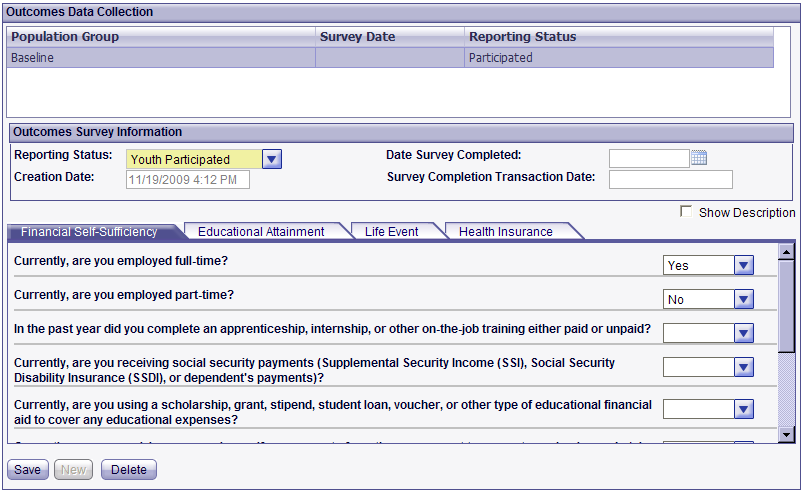
Description checkbox – allows the worker to show or hide the descriptions of the questions with the check of the box.
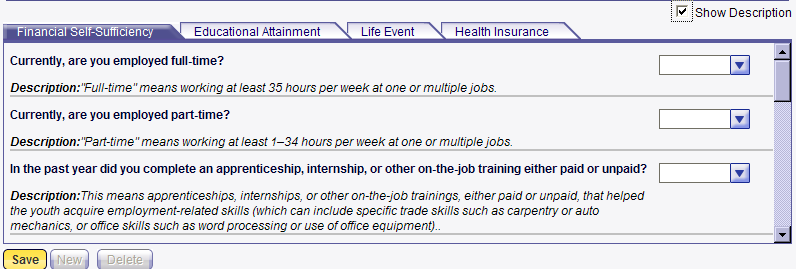
· Outcome Survey information consists of the three field that populate to the screen’s inset grid.
o Reporting Status is a mandatory drop-down picklist.
o Creation Date is system populated at the initial save of the screen.
o Reporting Date and Date Survey Completed is dynamic based on reporting status selection. 
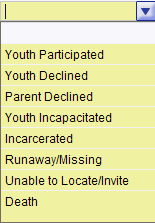

o Reporting Transaction Date or the Survey Transaction Completion Date will system populate once user enters either Reporting date or Date Survey Completed.
· Outcome Survey Questions
o Contains the NYTD outcome questions and the Federal definitions.
o Show description is a check box that will allow the user to show or hide the descriptions while completing the screen.
o The survey consists of twenty-two (22) questions, with drop-down picklists to record answers.
o Command buttons
§ ![]() - clears all applicable fields on the screen to allow entry of new/updated information.
- clears all applicable fields on the screen to allow entry of new/updated information.
§ ![]() - will be yellow until you save for the first time. There are no Add or change buttons; if you document additional information, you just click Save again.
- will be yellow until you save for the first time. There are no Add or change buttons; if you document additional information, you just click Save again.
§ ![]() - removes information on the screen.
- removes information on the screen.
New Reports
· Six reports
o Transition to Adulthood Discharge Checklist (PEDDL) – prints directly from screen
o Verification of Custody Period (NYT-0742)-prints from the Reports screen
o Foster Care Tuition Waiver Letter (NYT-0745)- prints from the Reports screen
o NYTD Outcome Survey – prints directly from screen
o Chafee Community Support Services Referral Form (NYT-0743)- prints from the Reports screen
o NYTD 18+ Discharge Plan (NYT-0746)- prints from the Reports screen
NYTD Search
The Outcome Survey Administration screen will be located on the primary toolbar under <SEARCH>. The command button label is <Youth Trans>.
![]()
It will consist of one screen with six (6) search criteria: Client ID, Last Name, First Name, Case ID, Case Name, Projected Cohort.
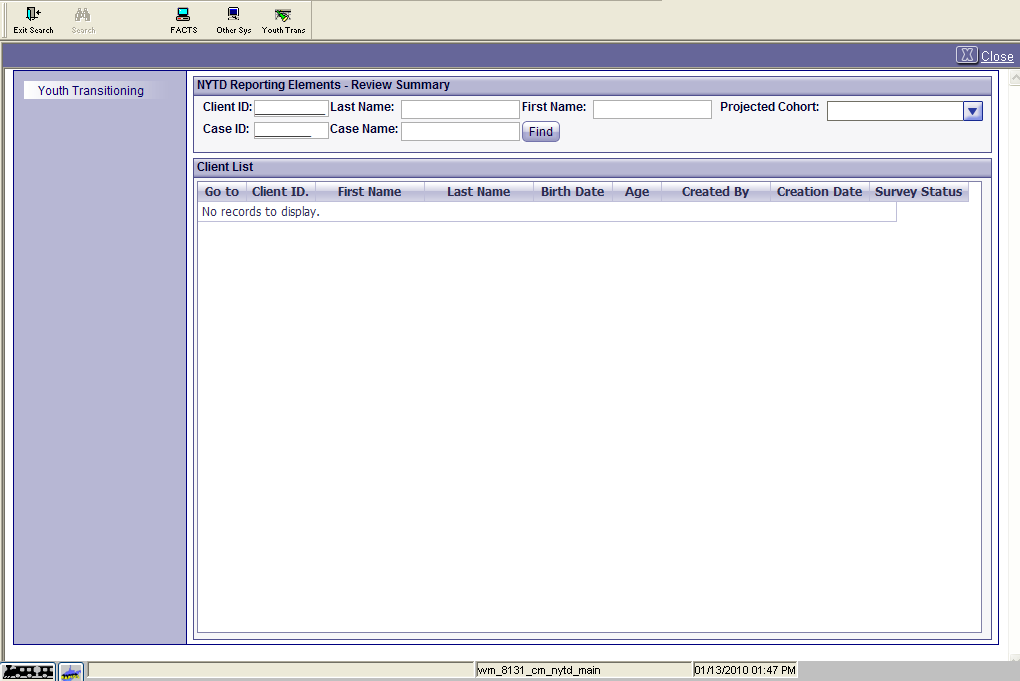
After entering the necessary search criteria and clicking <FIND>, a list of matching clients will be presented. 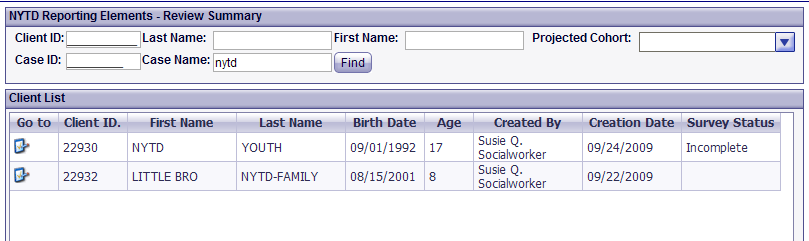
From this focus, the worker will have the ability to access (for read-only purposes) the NYTD screens within the case navigation. In addition, from this focus, the worker will have the ability to update the following screens: Discharge Plan (both Planning and Connections) and the Outcome Survey.
Reopening closed case records just to enter Discharge Plan or Outcome Survey information will not be necessary by allowing the entry of information from this focus
Worker Notifications
· FACTS Bulletin Board alerts will be sent to the primary assigned caseworker and all secondary workers to alert them of upcoming Youth Transitioning due dates.
o Initial Life Skills Assessment Due
§ First alert will be sent 15 days prior to the child’s 14th birthday.
§ Second alert to be sent 5 days prior to child’s 14th birthday.
o Initial Life Skills Assessment Due (Child in Placement)
§ First alert to be sent the day of client’s initial placement.
§ Second alert to be sent 15 days after client’s initial placement date.
o Updated Life Skills Assessment Due
§ First alert to be sent 15 days prior to review date.
§ Second alert to be sent 5 days prior to review date.
o New Baseline Cohort (17 years old)
§ Alert to be sent on Due Date
o Follow-up Cohort (19 years old & 21 years old)
§ Alert to be sent on Due Date